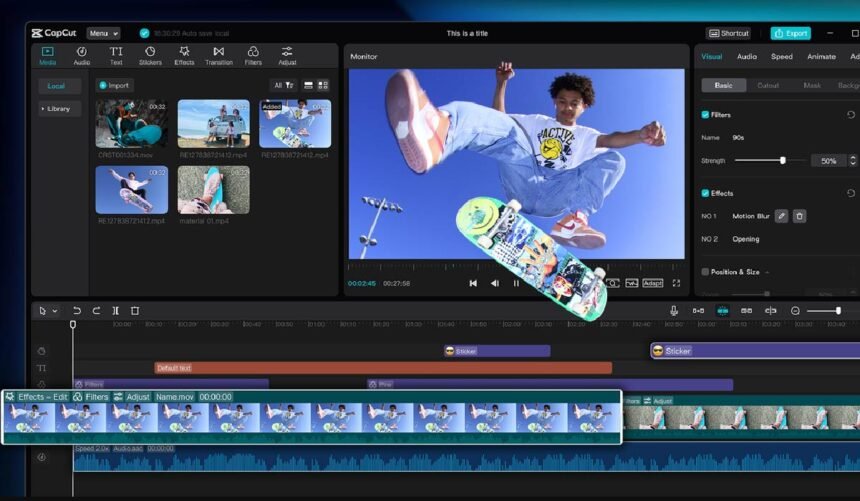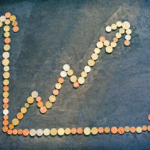AI Image Generator in CapCut Desktop Video EditorBenefits of Using AI-Generated Mockup AdsSteps to Create Mockup Ad Graphics with CapCut Desktop Video EditorStep 1: Download and Install CapCut Desktop Video EditorStep 2: Create a New ProjectStep 3: Generate AI Images for AdsStep 4: Customise and Arrange MockupsStep 5: Export and ShareConclusion
Freelancers and advertisers waste too much time and money making advertisement photos for customers. Hand sketching and stock photo designing software consume a lot of time and cost money.
AI pictures in CapCut Desktop Video Editor enable you to create customized mockup ads in seconds. The built-in AI picture generator enables you to take pictures directly in the editor, so you don’t need to spend money on expensive stock photos.
Time is conserved, and you can create visuals that easily match client branding. In this guide, we will show how CapCut PC helps create professional-ready mockup ad pics for any client project.
AI Image Generator in CapCut Desktop Video Editor
CapCut Desktop Video Editor comes with a built-in AI image generator so that you can create special images and graphics in seconds. Instead of spending time looking for images or paying for expensive images, you can simply create visuals right within the editor.
You simply need to tell what image you wish in words, select a style, resolution, and quantity, and the tool constructs it in a few seconds.
This feature comes in handy as it assists in saving time and money. You can create mockup ad photographs that exactly fit a client’s brand color, logo, message, or style guide. It even assists you in creating several alternatives in time so that clients can choose the best one to use in their campaign.
While CapCut PC includes all these features for free in the free version, some of the advanced AI creation features will cost money. Using this tool ensures pro-level graphics without the extra cost of hiring graphic designers or purchasing stock photos, so perfect for freelancers and marketers working for clients.
Benefits of Using AI-Generated Mockup Ads
Having graphics created by AI in CapCut Desktop Video Editor provides numerous advantages for client projects. One, it is cost-effective since you will not have to buy stock photos or pay designers on a per-project basis.
Two, it is versatile. You can create images that are precisely the client’s color brand, logo, and message shade. Some projects can use an AI avatar as product, character, or brand content representations, so your mockup ads look human and professional.
It also speeds up your work. Instead of spending hours manually designing images, you can make several mockups in a matter of seconds. This assists you in being able to present clients with several alternatives at once, which is time-saving and makes the approval process easier.
Using AI-designed images also protects you from legal issues because you don’t have to employ the use of stock licenses and be at risk of copyright infringement.
Finally, CapCut PC allows you to edit, animate, or add these graphics to video ads or client presentations without extra software. Its integration makes your mockup ads look professional and deployable without extra software.
Steps to Create Mockup Ad Graphics with CapCut Desktop Video Editor
Step 1: Download and Install CapCut Desktop Video Editor
Start by downloading CapCut Desktop Video Editor from the official website by yourself. Avoid other sources to ensure safety and correct updates. Upon downloading, run the installation on your computer.
Note that CapCut PC is not fully free; some of the advanced AI functions have to be paid for. Upon installation, sign up for an account and confirm that your system is compatible with the required minimum.
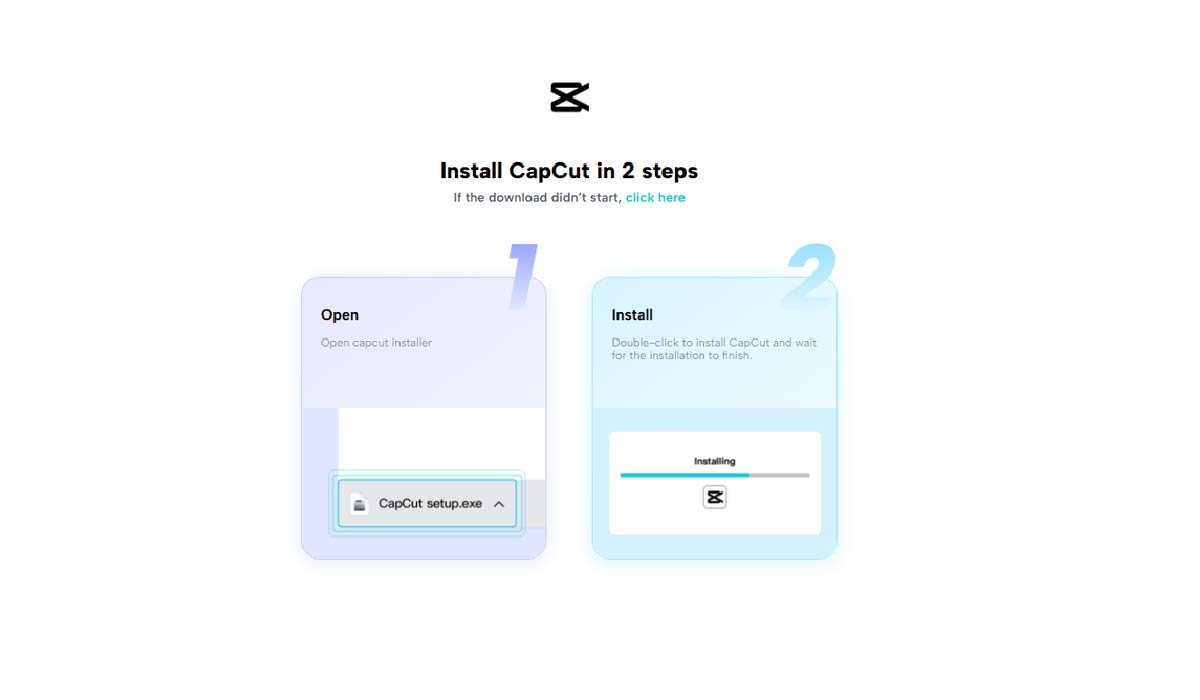
Step 2: Create a New Project
Launch CapCut PC and click New Project. This opens a fresh workspace where you can begin building your video from scratch using the AI tools and editing features available.
Step 3: Generate AI Images for Ads
Open the AI Image Generator tool in CapCut PC. Enter a description of the ad design you want, then set the style. Within seconds, unique visuals are produced, replacing costly stock photos with custom content for client projects.
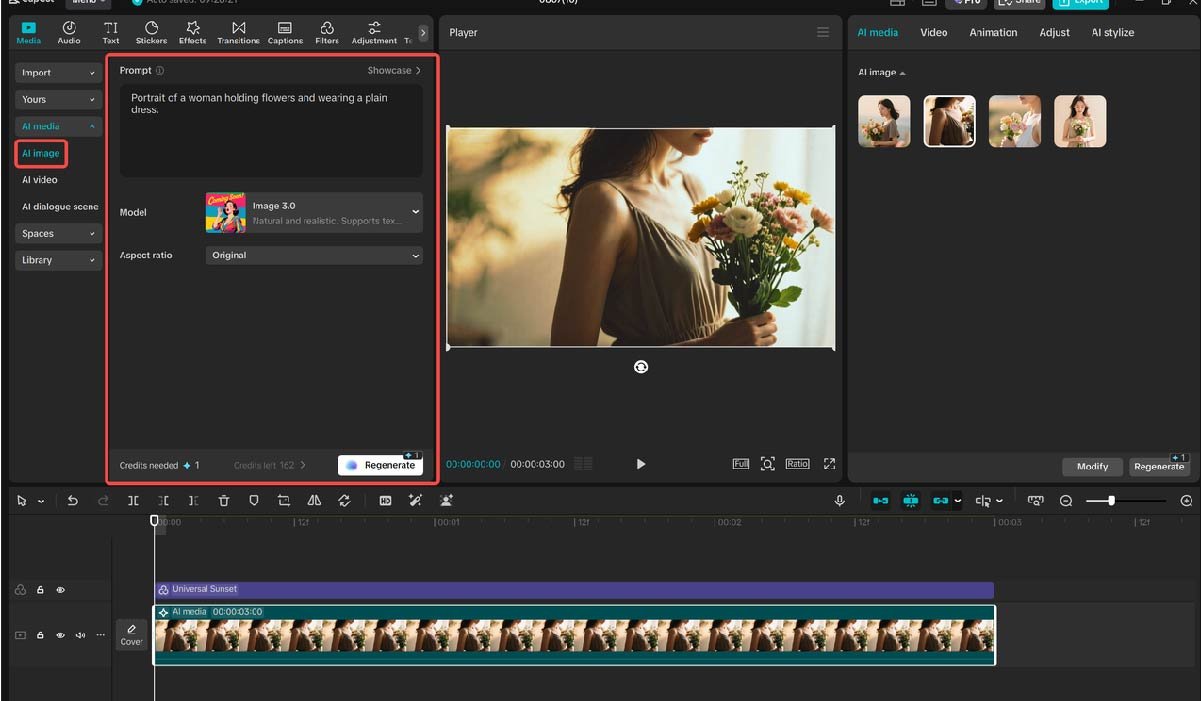
Step 4: Customise and Arrange Mockups
Drag the generated visuals to your timeline or canvas. Adjust size, crop, add text, or enhance with simple effects and animations. Insert AI avatars or brand elements if required, giving your ad images a professional and personalised finish for clients.
Step 5: Export and Share
When your mockups are complete, click “Export still frames” to finalise. Select the resolution, file type, and frame rate needed. Once saved, you can deliver ad mockups or finished videos directly to clients, providing professional visuals ready for immediate use.
Conclusion
Use of AI-generated images in CapCut Desktop Video Editor helps to save time, reduce costs, and create professional mockup ads for clients. You can produce images to fit branding, color, and message without spending cash on costly stock photos or calling up the designers for each activity.
Remember, CapCut PC does come with free basic features, but some advanced AI features are not free. Test AI-created graphics on your next client project to quickly create several ad variations. Thus, you can deliver completed, ready-for-launch mockup ads that impress clients and streamline your workflow.