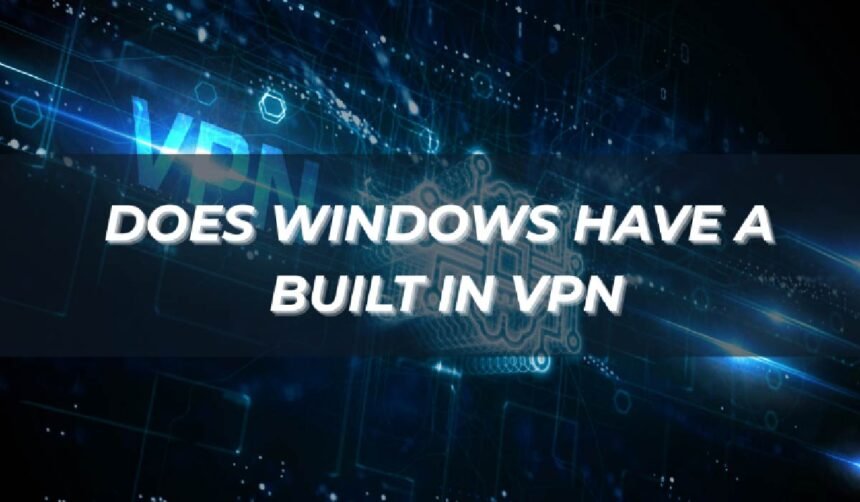If you’ve ever tried to connect securely on public Wi-Fi, you may have wondered: does Windows have a built in VPN? The answer is yes, but it may not be what you expect. Windows includes a VPN client, not a full VPN service, which means you still need a provider to supply servers and credentials.
In this guide, you’ll learn:
- What the built-in VPN client can and cannot do
- Why a third-party VPN provider is still necessary
- Step-by-step setup on Windows 10 and Windows 11
- The limits of Microsoft’s client compared to full apps
Let’s begin with a quick breakdown of Windows’ built-in VPN.
1. Does Windows have a built in VPN?
Windows does include a VPN option, but it’s a client, not a complete VPN service. This means the operating system lets you connect to an existing VPN server, but it doesn’t provide one by default.

1.1. What the client can do
The built-in VPN client in Windows allows you to:
- Configure connections using protocols like PPTP, L2TP/IPsec, SSTP, and IKEv2
- Save login credentials and quickly reconnect when needed
- Integrate VPN connections into your Windows networking menu for easy access
For example, a small business can create its own VPN server, and employees can use the Windows client to connect securely without installing third-party software.
Users who want more practical VPN tips and real-world guides can check Safelyo.
1.2. What the client cannot do
However, the Windows VPN client does not:
- Provide its own servers around the world
- Offer advanced features like split tunneling, ad-blocking, or multi-hop routing
- Encrypt traffic without connecting to an external server
1.3. Why a VPN provider is required
Since Windows does not include VPN servers, you need credentials from:
- A commercial VPN provider (e.g., NordVPN, Surfshark, ProtonVPN)
- A corporate VPN server set up by your workplace
- A self-hosted server you configure at home or in the cloud
In Safelyo’s analysis, the built-in client is functional but limited. For most everyday users who want fast streaming, global access, and privacy protection, a dedicated VPN app is easier and more powerful.
2. How to set up the Windows VPN
Setting up the built-in VPN client in Windows is straightforward once you have the necessary server details from your provider or workplace IT team. The steps differ slightly between Windows 11 and Windows 10, but the core process is the same: add a new VPN connection, enter the credentials, and connect.
2.1. How to set up VPN on Windows 11
To configure a VPN connection on Windows 11:
- Click Start → Settings.
- Go to Network & internet → VPN.
- Select Add VPN.
- Fill in the fields:
- VPN provider: Windows (built-in)
- Connection name: any name (e.g., Work VPN)
- Server name or address: provided by your VPN service
- VPN type: choose protocol (PPTP, L2TP/IPsec, SSTP, IKEv2)
- Type of sign-in info: username & password, certificate, or smart card
- Enter your username and password if required.
- Save the profile.
- Go back to VPN settings, select your new connection, and click Connect.
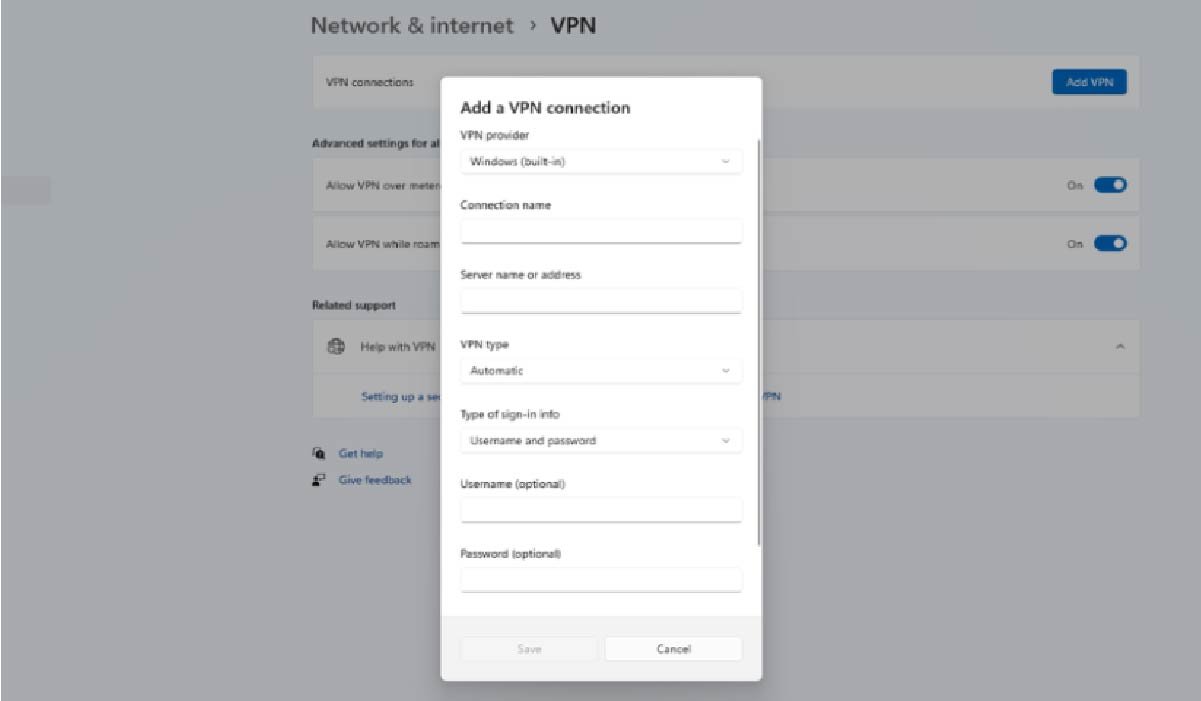
These steps work for most providers. If you want more detailed tutorials, you can always check Safelyo for extended guides, including how to install VPN on Windows.
2.2. How to set up VPN on Windows 10
On Windows 10, the process is almost identical:
- Open Start → Settings.
- Navigate to Network & Internet → VPN.
- Click Add a VPN connection.
- Enter the required details:
- VPN provider: Windows (built-in)
- Connection name: your choice
- Server name or address: supplied by your VPN provider or IT admin
- VPN type: pick the correct protocol
- Type of sign-in info: set authentication method
- Enter login credentials if needed.
- Save and return to the VPN menu.
- Select the connection and click Connect.
Tip: If you frequently use the VPN, check Allow VPN over metered networks and Allow VPN while roaming in the advanced options to avoid unexpected disconnections.
If you don’t already have a provider, you can review Safelyo’s expert-tested list of the Best VPNs for Windows before starting your setup.
3. Limits of the built-in VPN
While the Windows VPN client is convenient for quick connections, it has important limitations that affect both everyday users and businesses.
- No servers included: You must already have access to a VPN server. Windows does not provide its own global network.
- Fewer security options: Advanced tools like kill switches, leak protection, or multi-hop are missing.
- No extra privacy features: Third-party apps often add trackers/ad-blocking, malware filters, and obfuscation for bypassing firewalls.
- Less user-friendly: Setup requires entering technical details manually. If you mistype a server address, the connection simply won’t work.
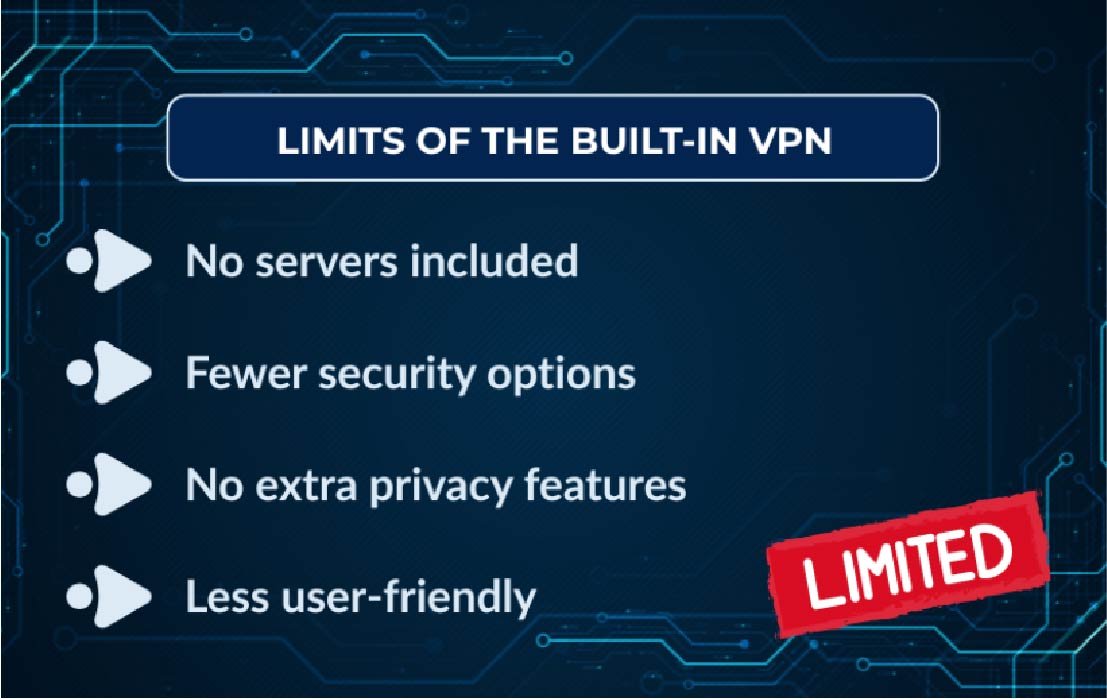
In short, the Windows VPN is reliable for connecting to a workplace server, but for personal browsing, streaming, or enhanced privacy, its limits quickly become clear.
4. Built in client vs third party apps
If you’re asking does Windows have a built in VPN because you want to avoid installing apps, it’s important to compare the built-in client with dedicated third-party apps.
4.1. Differences in features
When comparing features, the gap between the Windows client and third-party apps is obvious:
- Windows client: Only handles connection basics (server address, login, protocol).
- Third-party apps: Include kill switch, split tunneling, auto-connect, server lists with streaming and torrenting support, and often ad/malware blocking.
If torrenting is your priority, the best VPNs for torrenting provide optimized servers and stronger protection.
4.2. Differences in security and speed
Security and speed also highlight major differences between the two:
- Security: The Windows client supports secure protocols like IKEv2, but it lacks extra layers such as DNS leak protection or obfuscation. Providers like ProtonVPN and Mullvad design apps that automatically prevent leaks and enforce no-log policies.
- Speed: Dedicated apps often optimize server selection automatically. With the Windows client, you must manually pick a server, which may not give you the best performance.
4.3. Which is easier to use
Ease of use may be the deciding factor for many users:
- Windows client: Requires manual setup, with server details and protocols typed in by the user.
- Third-party apps: Offer one-click connections, smart server recommendations, and mobile/desktop sync.
5. FAQs about does Windows have a built in VPN
Many users still have small but important questions about how the Windows VPN client works. Below are the most common ones, with clear and direct answers.
5.1. Does Windows 10 or 11 come with its own VPN service?
No. Windows only includes a VPN client. You need a server from a workplace, self-hosted setup, or a commercial VPN provider.
5.2. Is the Windows VPN secure enough?
It can be secure if configured with modern protocols like IKEv2 or L2TP/IPsec. However, CISA (2023) advises avoiding outdated protocols such as PPTP due to weak encryption.
5.3. Can I use the Windows VPN for streaming or gaming?
Not directly. Since Windows doesn’t provide servers, you can only stream or game through the VPN if your provider supports it. Third-party apps make this much easier.
5.4. Is the built-in VPN free to use?
Yes, the client itself is free, but you must have access to a VPN server, which usually requires a paid subscription or company setup.
5.5. Do I need technical knowledge to set it up?
A little. You’ll need to know the server address, protocol, and login details. Third-party apps remove this complexity by handling setup automatically.
6. Conclusion
So, does Windows have a built in VPN? Yes, but it’s only a client, not a complete VPN service. This means it can connect you to a server if you already have one, but it won’t provide the servers, security extras, or ease of use that most people expect from a modern VPN app.
To recap the key points:
- Windows includes a free VPN client but no built-in servers.
- You need a workplace, self-hosted, or commercial VPN provider to use it.
- The client is fine for technical users, but limited compared to dedicated apps.
- Third-party apps offer stronger security, more features, and easier setup.
If you want reliable privacy and simple one-click protection, a third-party VPN app is usually the better choice.
For more simple and practical tech tutorials, explore the Privacy & Security Basics section at Safelyo.
Contact information:
- Website: https://safelyo.com/
- Office address: 4/567 Group 10 Hoa Lan 1 Residential Area, Thuan An, Binh Duong, Viet Nam
- Email: info@safelyo.com
- Fanpage: https://www.facebook.com/safelyoglobal
- X: https://x.com/safelyo_global
- YouTube: https://www.youtube.com/@Safelyo
- Office hours: Monday – Friday: 9:00 AM – 5:00 PM (GMT+7)