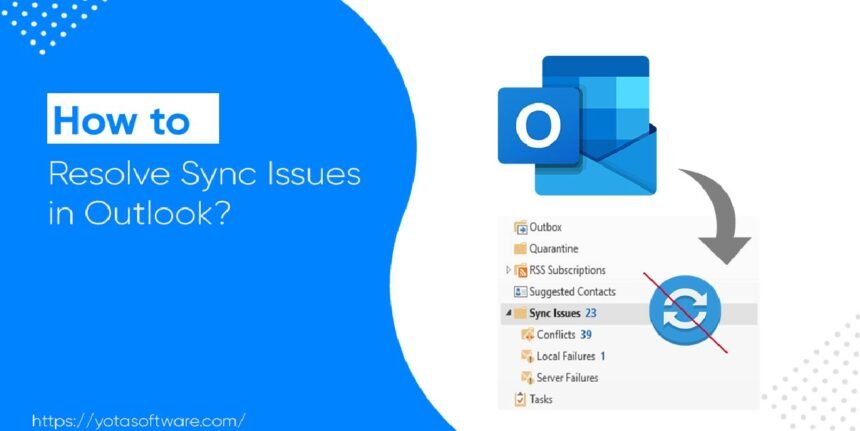Outlook is used by millions of executives for professional communication. One of its key functions is synchronization of mailbox data, which allows users to access the latest, updated information. This sync process ensures that all your mailbox data like email messages, calendar events, contacts, etc. are consistently updated across all locations and devices.But sometimes, this email client fails to sync with the exchange server. As a result of this error, users may not receive new email messages or scheduled events may not appear properly. Outlook not syncing to exchange server poses a great frustration to executives who rely heavily on Outlook for work communication. In this article, we will discuss how to fix sync issues and local failures in Outlook. Additionally, the post will also shed light on an advanced OST to PST converter software.
Consequences of the Error:
Synchronization is extremely crucial for the proper functioning of Outlook. In the absence of this process, the user might not get the updated information regarding email messages, and calendar events. Some of the consequences of this error are:
- Missing mailbox content:The Outlook user may encounter a situation where mailbox data like email messages, events, etc. are not appearing on a device even after they are available on the another.
- Difficulty in sending/ receiving emails: The user may face difficulty in sending or receiving email messages, even with stable internet connection.
- User receiving older information:The user still sees outdated information despite changes being made on another device.
- Offline notification: Your device receives frequent notification regarding “Offline mode.”
- Error codes during sync process: The user faces specific error messages while trying to synchronize data.
Reasons and Solutions for Sync Issues and Local Failures:
After understanding the consequences of the error, let’s unearth factors that lead to sync issues and local failures. We will also explore how to fix sync issues and local failures in Outlook. Follow the below steps:
Reason 1: Poor Internet Connection:An extremely slow or unstable internet connection can prevent Outlook from synchronization.
Solution:A sound, stable internet connection is mandatory for seamless functioning of Outlook. Checkout your internet connectivity by following below steps:
- Restart the router or modem.
- Try connect to a different wireless (Wi-Fi) network.
- Also try to connect with your smartphone hotspot.
- Connect to a wired connection, if problem persists in using wireless (Wi-Fi) network.
- Modify the DNS to public DNS, such as 8.8.8.8 and 8.8.4.4
Reason 2:An Outdated Software: If the user is working on an Outdated software, it may lead to the issue of Outlook not syncing email messages.
Solution:Make sure that you are working on the latest Outlook. Follow the below steps to update Outlook application:
- Browse the Outlook application.
- Navigate to the File.
- Go to Office Account > Update Options.
- Select“Update Now” from the available options.
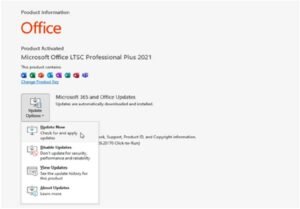
- Check for the new update.
- Down and install update if available.
Reason 3:Wrong Account Settings:If account details like email messages, connection details, etc., are incorrect, it may lead to a synchronization error.
Solution: Update Credentials:Outdated account detail or email credentials also lead to the issue ofOutlook not syncing to exchange server. Follow the below steps to check and update mail items:
- Go to Send/Receive tab
- After this click on the “Type Exchange Password & Connect
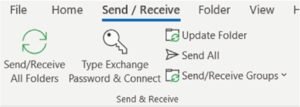
- Type your updated password.
Reason 4:Server Not Available:If the email server is not available due to factors like technical glitch or scheduled maintenance, Outlook will not be able to sync with it.
Solution: Authenticate whether your email server is available by following below steps:
- Explore any web browser (Chrome or MS Edge).
- Navigate to the Outlook web app page URL.
- Sign in using your credentials.
- If you are able to access the mailbox, then the server is online. If it is not working, then try to log in after some time. Also, contact the administrator or email service provider for the issue.
Reason 5:Faulty Add-ins: In some cases, the incompatible plugins or add-ins also lead to sync issues. The issue crops up when such plugins or add-ins started interfering with the normal functioning of the email client.
Solution: The user needs to cross check which add-in is causing this issue. Disabling such add-ins by following below steps:
- Browse the “Run” dialogue box by clicking Windows key + R
- Type outlook.exe /safe in the box.
- Browse the email client in safe mode by clicking on the “OK” tab.
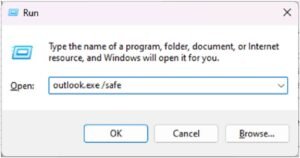
- Now click on the File > Options and select Add-ins.
- Press the Go button.
- Now unselect all the add-ins.
- Press the “OK” tab to disable all the add-ins.
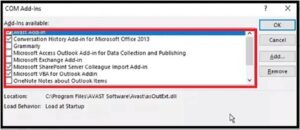
- After disabling all the add-ins, restart the application.
If the inbox started receiving new email messages, then the issue is fixed. Remove the faulty add-ins by following below process:
- Open the Outlook application in the normal mode.
- Activate one add-in at a time.
- After this, restart the app.
- Investigate the sync issue.
- Repeat the process until you discover any sync problem.
- Uninstall the defective or unsuited add-in after discovering it.
Reason 6:Corrupt OST Files: An inaccessible, oversized or corrupt Outlook data file (.ost) can lead to synchronization issue between Outlook and the mailbox server.
Solution: Follow the below process to recreate or rebuild the .ost file:
- Exit the Outlook application.
- Browse the Run dialog box by pressing Windows + R keys.
- Now type %localappdata%/Microsoft/Outlook in the Run dialogue box.
- Click the Enter key or hit on the OK to discover the location of the OST file.
- The location of the .ost file will appear in a new File Explorer window.
- Choose the OST file linked with your account.
- Rename with the .bak suffix to create a backup.
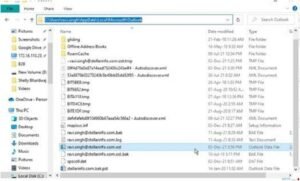
- After taking the backup, exit all the windows.
- Restart the Outlook app.
- A new data file (.ost) will be created by the app at the same location. It will then sync/download mailbox content from the mail server to the new file (.ost).
There is a high possibility that even after rebuilding the damaged .ost file, some mailbox content folders may get missing. There are many factors responsible for this issue. Such scenario may be caused by accidental deletion of the folders on the server side. Sometimes synchronization issues also lead to this error. In such a situation, the user can recover missing mailbox data using an advanced OST to PST converter tool. Such software is advanced enough to restore data from an inaccessible .ost file. Stellar Converter for OST is one of such prominent tools. It is recommended by IT admins for its ability to quickly recover data from an orphaned, inaccessible, or partially damaged .ost data file (up to 50 GB).
Conclusion:
Outlook users frequently face synchronization issues and local failures. It is a serious issue that interrupts work communication. The above guide explains everything, right from consequences and reasons to solutions for this issue. Follow the above post to gain knowledge on how to fix sync issues and local failures in Outlook. If the .ost file becomes inaccessible or orphaned, then we can try recreating the data file (.ost). It is also possible that some mailbox items go missing even after recreation. The best way to recover such missing mailboxes is with a professional OST to PST converter tool. Such software is smart enough to recover data files from inaccessible or orphaned .ost files. Stellar Converter for OST is one of the widely recognized converter tools. It facilitates users to access all the encrypted data. The user can then export the recovered mailboxes to different file formats (.pst, pdf, html, etc.).