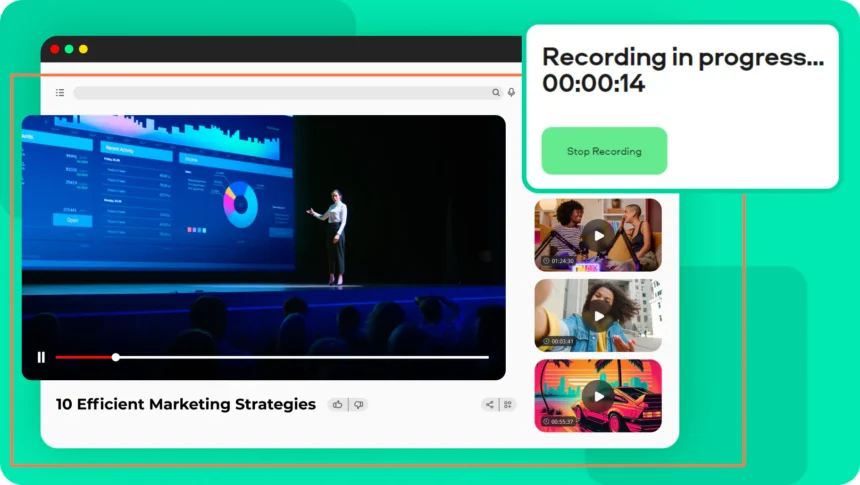Whether you’re a content creator, remote worker, teacher, or gamer, having the right screen recording tool can make a big difference in how effectively you communicate and share information. Online screen recorders have become increasingly popular due to their convenience—no downloads, no installations, just open your browser and start recording. But with so many options available, how do you choose the best one for your specific needs?
In this article, we’ll break down the key factors to consider when selecting an online screen recorder, helping you make an informed decision based on your goals, technical needs, and budget.
Identify Your Primary Use Case
Before diving into the features, think about what you’re going to use the screen recorder for. Different tools cater to different needs:
- Educators and Trainers: Need tools with annotation features, webcam overlay, and editing options to create tutorial videos.
- Gamers and Streamers: Look for high frame rate support and audio syncing capabilities.
- Business Professionals: Focus on tools with cloud sharing, webcam + screen recording, and presentation-friendly layouts.
- Developers or Tech Support: May need advanced features like region selection, mouse highlighting, and keyboard input display.
Understanding your primary use case will help you narrow down the field significantly.
Check Browser Compatibility and System Requirements
Since you’re opting for an online screen recorder, it’s crucial that the tool is compatible with your browser. Most online tools support Chrome, Firefox, and sometimes Edge or Safari. However, features can vary depending on the browser.
Also, keep in mind that some screen recorders rely on browser extensions or require permission to access your screen, microphone, and webcam. Make sure your browser version and operating system support these functions without security conflicts.
Recording Features to Look For
Here are the most important recording features to evaluate:
a. Recording Modes
A good screen recorder should offer:
- Full-screen recording
- Selected area recording
- Window-specific recording
- Webcam-only or combined webcam + screen
This flexibility lets you tailor recordings for different contexts.
b. Audio Input Options
Check whether the tool can record:
- System audio (what you hear)
- Microphone input
- Both simultaneously
For webinars or instructional videos, having both system and mic input is crucial.
c. Webcam Overlay
If you want to include a face-cam in your videos—common for tutorials or reactions—choose a tool that supports webcam overlay with adjustable size and position.
Video Quality and Performance
Not all recorders offer the same quality. If you need crisp HD videos, ensure the tool supports at least 720p or 1080p resolution. Some advanced tools even let you control frame rate (30fps or 60fps), which is especially important for smooth gameplay or professional presentations.
Be aware: online recorders can sometimes be limited by your internet speed or system performance, so testing is essential.
Editing Tools and Export Options
Basic trimming and cutting can save a lot of time. Some online screen recorder come with built-in editors that allow you to:
- Trim unwanted parts
- Add text or annotations
- Insert transitions or images
Additionally, make sure the tool supports exporting in widely used formats like MP4, WEBM, or MOV, and check if you can directly upload to platforms like YouTube, Google Drive, or Dropbox.
Storage and Sharing Capabilities
Ask yourself where you want your recordings to go after capture. Some tools offer:
- Local download only – You store the video on your computer.
- Cloud storage – Automatically saved in the cloud, often with a shareable link.
- Hybrid options – Both local and cloud storage.
If you frequently collaborate with teams or share files externally, cloud sharing with access control features is a must.
Privacy and Security Considerations
When using an online screen recorder, especially one that involves cloud storage or webcam access, make sure:
- The tool uses HTTPS encryption.
- You understand their data storage policies.
- Your videos are not publicly accessible unless you choose to share them.
For professional or sensitive content, tools with secure login and permission management are preferred.
Pricing and Subscription Plans
Many online screen recorders are free, but they often come with limitations such as:
- Watermarks
- Time limits on recordings
- Lower video quality
- Limited export formats
Premium plans usually remove these restrictions and offer more features. Decide if the upgrade is worth it based on your usage volume and feature needs.
Customer Support and Documentation
Even simple tools can run into hiccups. Look for screen recorders with:
- Active customer support
- Knowledge base or tutorials
- Community forums or user guides
This becomes especially important if you plan to use the tool for business or educational purposes.
Popular Online Screen Recorders to Consider
Here are a few well-known online tools you might explore:
Loom – Great for quick video messages, tutorials, and team communication.
iTop Screen Recorder is a versatile and user-friendly screen recording tool
Screencast-O-Matic – Ideal for educators and has strong editing tools.
RecordCast – Completely web-based with basic editing features.
VEED.IO – Includes recording and editing in one interface, good for social content.
ScreenApp – Offers instant cloud saving and easy sharing.
Try a few out and see which interface feels best for you.
Final Thoughts
Choosing the best online screen recorder doesn’t have to be overwhelming. Start by identifying your main purpose, and then evaluate tools based on features like video quality, recording modes, editing options, and storage. If you plan to use it regularly or professionally, investing in a paid plan might be worthwhile for the extra features and support.
Ultimately, the “best” screen recorder is the one that fits your workflow, not just the one with the most bells and whistles. Try a few, experiment, and go with the one that gets the job done with ease.