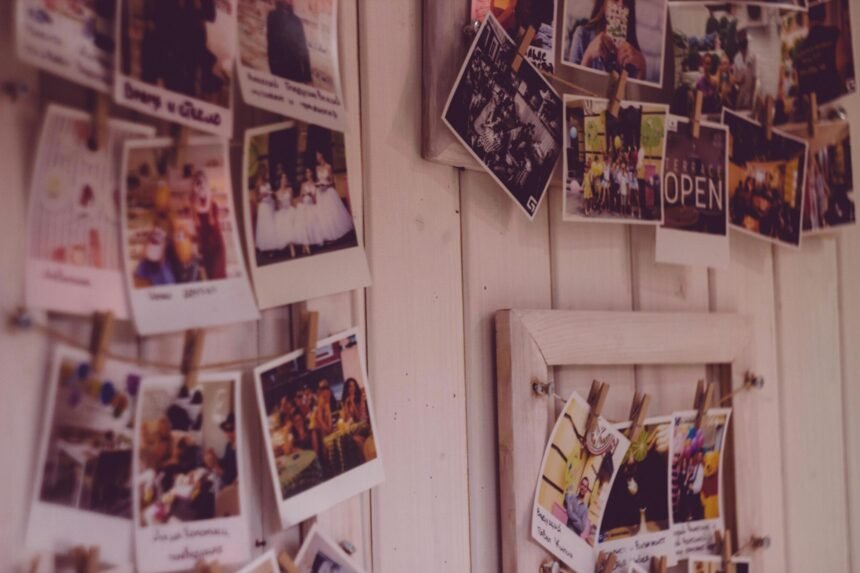Many of us have encountered the need to remove the background from an image. Whether you want to make a family photo look sharper or need to create graphics for a school project, having a clean, visible subject can make a huge difference. If you’ve ever tried to do this before, you might understand how challenging it can be.
But don’t worry! This guide will walk you through the steps of removing the background from an image with ease.
Understanding the Basics
Before diving into the techniques, it’s essential to understand why you might want to remove an image’s background. The background can distract from the main subject.
By removing it, you can make your main focus stand out much more. This process can be especially beneficial for those who are trying to create professional-looking images or graphics.
Imagine you took a lovely photograph of your pet, but there’s a cluttered background. Removing that background will showcase your furry friend without distractions. Having a clear image gives you peace of mind when sharing your work.
Choosing the Right Tools
To begin, the right tools will make your task much easier. There are several good options for removing backgrounds! You can use software on your computer or simple online tools.
If you are new to image editing, online tools are a fantastic choice. They require no installation and guide you through the steps. However, professional software gives more control. In this guide, we will focus on both methods, so you can decide what works for you.
Using Online Tools
Online tools are often user-friendly and perfect for beginners. Let’s take a closer look at how to remove a background using an online tool.
Start by navigating to your chosen online tool. For example, we can use Remove.bg. This site is designed specifically for background removal.
Once you’re on the site, look for an upload button. Click it and choose the image you want to edit from your computer. The image will then start uploading.
The tool will automatically identify the background and remove it. This usually takes only a few seconds! You’ll see a preview of the edited image.
If you are happy with the result, look for the download button. Click it to save your new image without the background to your device.
And just like that, you have successfully removed the background from your image! It’s quick and easy, and you can go back and edit more images whenever you need.
Using Image Editing Software
If you want more control over your images, using software is a great option. After installing your chosen software, open it and load the image you want to edit. You can do this by pressing ‘File’, then ‘Open’ and selecting the image from your files.
Use the selection tool. Click around the background to highlight it. It helps to zoom in to be more precise.
After selecting, look for an option to refine the edges. This will help smooth out any rough edges in your selection. You can do this by choosing ‘Select and Mask’. Adjust settings until everything looks clean.
Press the delete key to remove the selection. You should now see a checkered pattern indicating a transparent background. This means the background has been effectively removed!
Go to ‘File’, then ‘Save As’ to save your work. Choose a format that supports transparency, like PNG. That way, the background will stay clear!
Editing Tips and Tricks
Now that you know how to remove backgrounds, consider these helpful tips to improve your edits. The more you edit, the better you’ll become. Don’t be afraid to experiment with different tools and methods!
Using images with a high resolution will yield better results. If your original image is low quality, the final image may look blurry.
Always review the edges after removing the background. You want to make sure everything appears natural. It can sometimes help to zoom in to see fine details! By practicing these tips, you’ll gain confidence in editing images, leading to improved skills.
Consider the Image Size
When removing backgrounds, consider the dimensions of your image. Sometimes, reducing the size can lead to a loss of quality.
That’s why it’s smart to save a large version first. If you need to resize, you can always create different versions for various uses, like social media or school projects.
For instance, if you want to use your image for a website, keeping the resolution high is essential. Otherwise, it might look pixelated when viewed on larger screens.
Mobile Apps for Background Removal
In our digital age, many mobile apps can also remove backgrounds. If you prefer using a smartphone or tablet, here are a couple of user-friendly options:
Apps work well to remove backgrounds easily. Both offer simple interfaces: just upload your image, let the app do its magic, and save the new version.
Make sure to read reviews to select the best app for your needs. Always keep your devices updated for the best performance.
Real-Life Applications of Background Removal
Now that you’re equipped with background removal skills, where can you apply this knowledge? Enhance your school projects by using cleaner images without distractions.
Make your posts stand out by showcasing the focus of your photos. Design unique art or graphics that are visually appealing and clean. With many possibilities available, you should feel excited to use your new skills!
Now that you have these steps at your disposal, it’s time to get creative! Consider exploring different styles and uses of background removal. Remember, if you need extra assistance, this site could be helpful.
Removing the Background from an Image: Your New Skills in Action
Removing the background from an image can lead to stunning results for your projects. Whether you use online tools or software, the process is not as difficult as it seems. With practice, you’ll gain peace of mind knowing you can edit images with confidence.
So go ahead, start working on your images, and enjoy the journey of learning!
If you enjoyed this article and would like to read more like it, please check out the rest of our blog today.