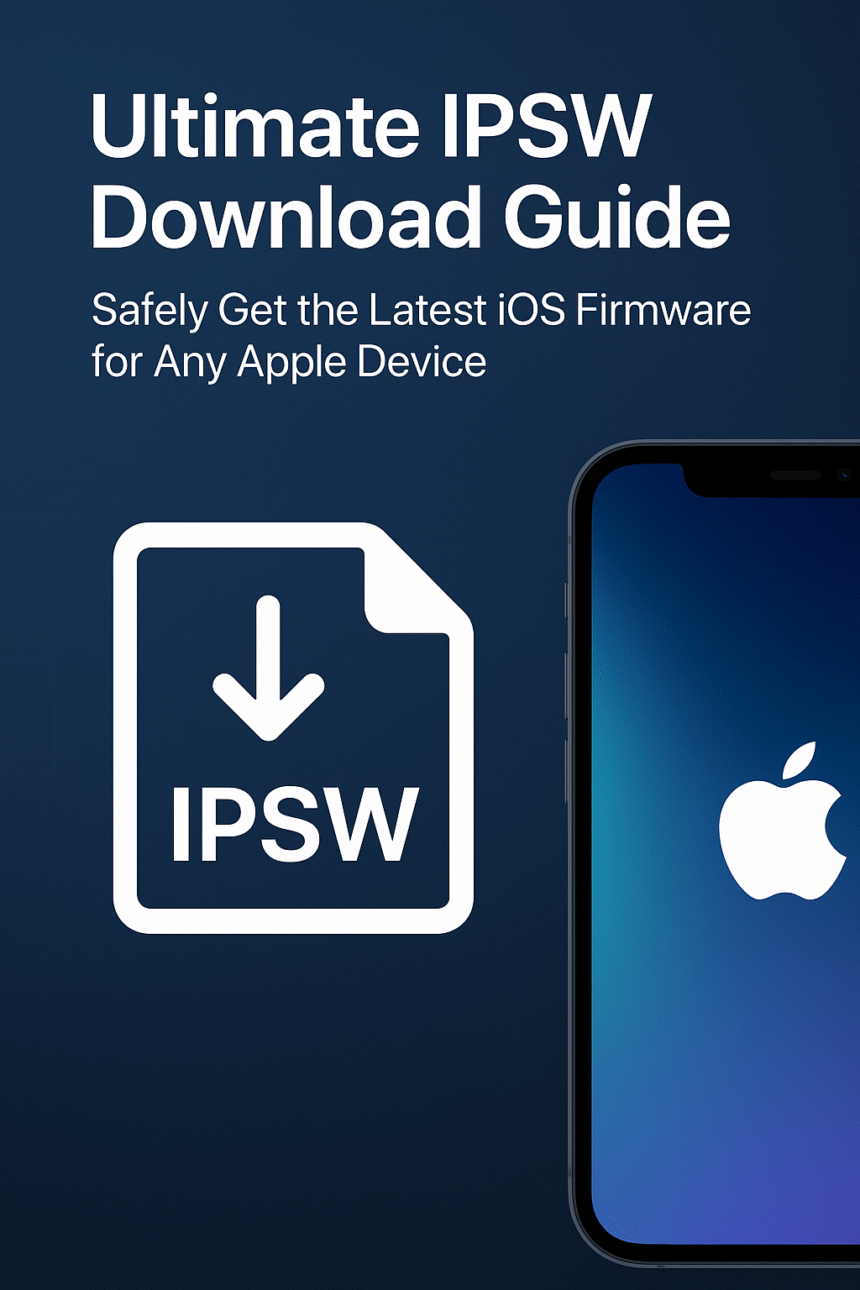When your iPhone or iPad starts acting up, or when you need to upgrade or downgrade to a specific iOS version, having the right IPSW file can make all the difference. IPSW files are Apple’s official firmware packages, and they are essential for restoring, updating, or repairing iOS devices. However, not all download sources are safe or reliable, and downloading the wrong firmware can cause serious issues.
In this ultimate IPSW download guide, we’ll walk you through everything you need to know—from what IPSW files are to how to safely download and use them on any Apple device. Whether you’re a beginner or an expert, this guide will help you manage your iOS firmware like a pro.
What Is an IPSW File?
An IPSW file (short for iPhone Software) is a package created by Apple that contains all the components needed to install or update the iOS operating system. These files are used with iTunes or Finder to restore and update devices like iPhone, iPad, iPod touch, and Apple TV.
In simple terms, it’s the blueprint of your device’s software. If something goes wrong with your device’s software or if you want to upgrade or downgrade, an IPSW file is what makes it all possible.
Every time Apple releases a new iOS update, a matching IPSW file is also released. These files are what iTunes or Finder downloads behind the scenes when you click “Update” or “Restore.” However, you can also manually download these files and install them yourself, which is especially useful if you want more control over your device’s software version.
Why You Might Need an IPSW File
There are many reasons why users download and install IPSW files manually rather than waiting for Apple’s automatic updates:
- To Restore a Device:
If your iPhone is stuck on the Apple logo or in a boot loop, an IPSW file can help you restore it to working condition. - To Downgrade iOS:
When Apple releases a new update, it can sometimes cause performance issues or battery drain. If you want to go back to an older version, an IPSW file lets you do that (as long as Apple still signs the firmware). - To Fix System Errors:
Sometimes, an over-the-air (OTA) update can fail, leaving your device with glitches. A clean install using an IPSW file can solve this issue. - To Avoid Bugs in Beta Versions:
Developers and tech-savvy users often use IPSW files to revert from beta versions to the latest stable iOS release. - To Save Time and Data:
Instead of downloading the same file multiple times for different devices, you can download the IPSW file once and use it whenever needed.
How to Find and Download the Right IPSW File
Before downloading, you need to know exactly what model and iOS version you’re targeting. Each Apple device has its own specific firmware file, and using the wrong one will cause installation errors.
Step 1: Identify Your Device
Go to Settings > General > about and check the model name and number (e.g., iPhone 12 Pro Max, iPad Air 4). You’ll need this to find the correct IPSW file.
Step 2: Choose a Reliable Source
Always use a trusted IPSW library or Apple-related database that hosts official firmware files. Avoid shady websites that claim to have “special” or “custom” firmware—they can contain malware or altered data.
Step 3: Check the Signing Status
Apple only allows installation of signed IPSW files—these are firmware versions that Apple currently authorizes. When Apple releases a new iOS version, older ones become unsigned, meaning you can’t install them through iTunes or Finder.
Step 4: Download the Correct File
Once you’ve confirmed your device model and the signing status, download the IPSW file that matches your needs. The file should end with the “.ipsw” extension.
How to Safely Install an IPSW File
After downloading the correct IPSW file, you’ll need to install it manually using iTunes or Finder. Here’s how:
- Backup Your Device:
Before doing anything, make sure to back up your iPhone or iPad to iCloud or iTunes. Installing an IPSW file will erase your data. - Connect to Your Computer:
Use a reliable USB cable to connect your device to your Mac or PC. - Open iTunes or Finder:
- On macOS Catalina or later: use Finder.
- On Windows or older macOS: use iTunes.
- Choose the Restore Option:
- In Finder or iTunes, select your device.
- Hold down Shift (Windows)or Option (Mac) and click Restore iPhone.
- Browse for the downloaded IPSW file and select it.
- Confirm Installation:
Click “Restore” to begin. Your device will erase all data and install the firmware. - Wait for the Process to Complete:
Don’t disconnect your device during installation. When it’s done, your device will restart automatically with a clean iOS version.
- Confirm Installation:
Top Benefits of Using IPSW Files
There are several reasons why many Apple users prefer to use IPSW files rather than the regular iOS update option:
- Complete Control Over iOS Updates
You can choose the exact version you want to install—perfect for users who don’t want to be forced onto a new iOS release immediately.
- Better Performance
When you install iOS using an IPSW file, it’s a “clean install.” This means fewer bugs, better performance, and improved battery life.
- Fix for Serious Software Issues
If your iPhone is frozen, stuck in a loop, or won’t update, a fresh IPSW installation can often fix it.
- Downgrade Capability
If you don’t like the latest iOS version, you can revert to a previous one (if still signed).
- Safer Alternative to OTA Updates
Manual IPSW installation helps avoid partial updates or issues that can sometimes occur when downloading updates directly on your phone.
Common IPSW Download and Installation Errors
Even when following the proper steps, some users face issues when installing IPSW files. Here’s a quick look at common errors and how to fix them:
- Error 3194:
You’re trying to install an unsigned firmware. Use a currently signed IPSW file. - Error 4032 / 4013:
The connection between your device and iTunes is unstable. Try a different cable or USB port. - Device Stuck in Recovery Mode:
Use a third-party tool like Tenor share Reboot or try restoring again via iTunes. - Verification Error:
The IPSW file may be corrupted—download again from a reputable source.
Tips for a Smooth IPSW Installation
- Always Backup:You’ll lose all your data during the installation, so keep a copy.
- Use a Stable Internet Connection:IPSW files are large (often 2–5 GB). A reliable connection prevents corrupted downloads.
- Check Compatibility:Make sure the firmware file matches your device model.
- Use Genuine Cables:Avoid cheap third-party cables that can interrupt the installation.
- Don’t Disconnect Too Early:The process can take time—be patient.
Trusted Resources for IPSW Files
When it comes to downloading firmware, not all sites are created equal. The best IPSW libraries provide:
- Direct download links from Apple’s servers.
- Real-time signing status (so you know what’s installable).
- All iOS versions for every Apple device.
- MD5 or SHA1 verification to confirm file authenticity.
Always prioritize safety and reliability over convenience. The extra step of checking the source can save you from malware or wasted time.
Final Thoughts
Managing your iOS system shouldn’t be complicated—but it should be done correctly. By using IPSW files, you gain full control over your device’s firmware, whether you want to upgrade, downgrade, or restore. The key is to always use a verified, trusted IPSW download source and ensure the file matches your device.
When handled properly, IPSW files are one of the most effective ways to keep your iPhone, iPad, or iPod running smoothly. Whether you’re fixing a software issue or preparing for a new iOS version, the process is simple, safe, and powerful when you follow the right steps.